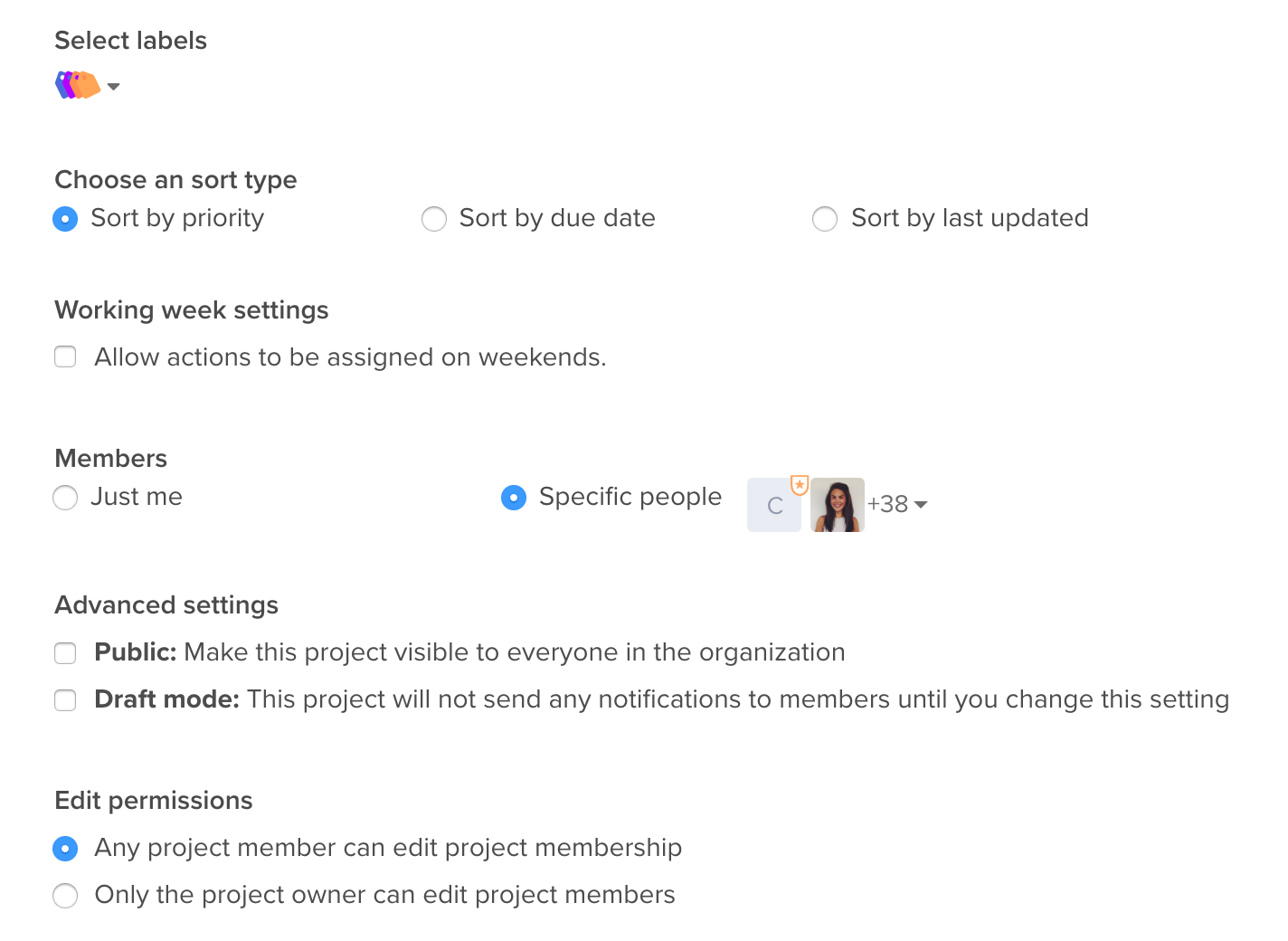Sometimes, an action needs to be assigned to more than one person. With our new update, you’ll be able to assign an action to an entire team. To do so, select “Team” from your assignee dropdown and identify the team you want to assign the action to.
Once it’s been assigned to the team, the action will show up in a special section at the top of My Actions, under proofs, labeled “Team Actions,” which makes it easy to leave comments or address feedback with your colleagues.
Don't see "Team" in your assignee section? That's probably because you haven't added a Team to the project. To add a Team to your project, and subsequently assign an action to a team, simply add the Team as a project member.
To add a Team as a project member, select the "More" option in the upper right hand corner of your project.

From there, select "Edit Project," and scroll down to the Members section. You can add any existing teams to a project from there in the "Specific people" section.